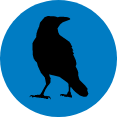How do I upload or view a file?
- login to lists.riseup.net as a list admin, or as anybody who has access to add/view documents for the particular list.
- select the list
- click the “Shared Documents” link
- The top has two modes: “User mode” and “Expert mode”.
- To upload a document in the shared folder
- Click the “Expert mode” link
- click the “Browse…” button to the right of where it says “Upload a file inside folder SHARED”
- locate the file on your local hard drive and click the Open or Ok button in the dialog
- click “Publish” button to upload the file
- to open a shared file
- Click the “User mode” link
- click the filename link in the list of files
- to edit a shared file
- click the “edit” link next to the file in Expert mode
- to delete a shared file
- click the “delete” link next to the file in Expert mode
- to modify access privileges for a specific file
- click the “access” link next to the file in Expert mode
- You can then share the URL of the uploaded file in an email to your list. List members will have to login to download the file.
Why can’t I upload a file?
There are several reasons why you might not be able to upload a file:
- File names cannot contain spaces. Weird, but true. Simply rename the file and replace the spaces with another character which is allowed, like a hyphen ‘-’ or underscore ‘_’.
- You might not have permission to upload files. In private working group lists, the default is to allow all subscribers to upload files. In all other lists, the default is to only allow editors to upload files. These defaults can be changed by editing the list configuration.